You can access your VPS via VNC in an emergency, such as when a firewall blocks your IP, the Internet connection on the VPS is not working, and when you cannot access SSH. Also, you can use VNC for OS installation/reinstallation.
1. Log in to your SolusVM Control Panel.
2. If you have multiple VPSs, select the appropriate one.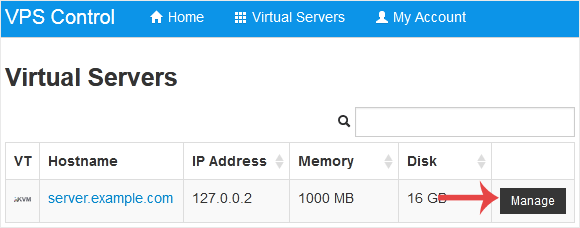
3. Click on VNC.
4. The new VNC page will open. Click on HTML5 VNC Client SSL(Recommended) or Java VNC Client.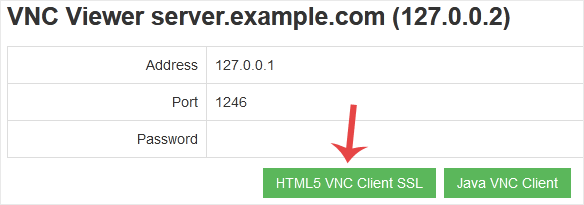
5. With HTML5 VNC, it shows VNC directly. For Java VNC, accept security warnings if prompted and click on the Run button.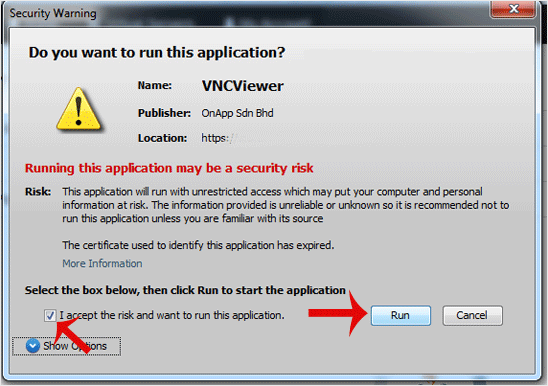
The VNC Area will resemble the following screenshot: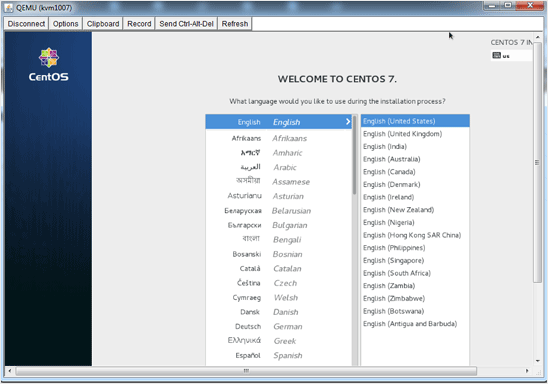
Note: If you get an error such as Java Blocked, white-list our VPS control panel domain in your Java Security List. If you don't have Java, install it on your computer.
Most Popular Articles
How to Start/Boot Your VPS in SolusVM
If your VPS is down/offline, you can start it using SolusVM.1. Log in to your SolusVM Control...
How to Forcefully or Gracefully Shut Down the VPS in SolusVM
You can shut down the VPS in two ways - forcefully or gracefully in SolusVM. How to Gracefully...
How to Change the VNC Password in SolusVM
You can change the VNC password using SolusVM.1. Log in to your SolusVM Control Panel.2. If you...
How to Change the VPS OS Root/Admin Password in SolusVM
You can change the root/admin password of your VPS Operating System using SolusVM.1. Log in to...
How to Change Hostname in SolusVM
You can change the hostname in SolusVM.1. Log in to your SolusVM Control Panel.2. If you have...

